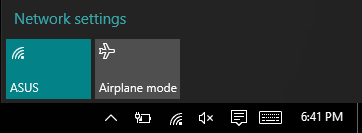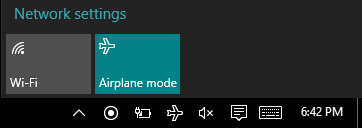In the previous blog I mentioned Adaptive Triggers. Adaptive Triggers allow you to activate a Visual State based upon the size of the application window. Yet, screen sizes aren’t the only things you may want to use as a trigger. You could use battery information, device family, internal application states, and internet connection.
This post is going to show you how to create a custom trigger, one that will set visual states based on internet connectivity. Let's start by showing you what we will achieve by the end of this post.
When I am online, you will see
Then when I switch to airplane mode
The text and the square changes color.
Pretty simple right? So let's look at the code for this, in the MainPage.xaml I have
<Page x:Class="NetworkConnectionTriggerExample.MainPage" xmlns="http://schemas.microsoft.com/winfx/2006/xaml/presentation" xmlns:x="http://schemas.microsoft.com/winfx/2006/xaml" xmlns:local="using:NetworkConnectionTriggerExample" xmlns:d="http://schemas.microsoft.com/expression/blend/2008" xmlns:mc="http://schemas.openxmlformats.org/markup-compatibility/2006" mc:Ignorable="d"> <Grid Background="{ThemeResource ApplicationPageBackgroundThemeBrush}"> <VisualStateManager.VisualStateGroups> <VisualStateGroup> <!-- Connected State --> <VisualState x:Name="ConnectedState"> <VisualState.StateTriggers> <local:NetworkConnectionTrigger RequiresInternet="False" /> </VisualState.StateTriggers> <VisualState.Setters> <Setter Target="StatusText.Text" Value="You are currently offline" /> <Setter Target="StatusIcon.Fill" Value="Red" /> </VisualState.Setters> </VisualState> <!-- Offline State --> <VisualState x:Name="OfflineState"> <VisualState.StateTriggers> <local:NetworkConnectionTrigger RequiresInternet="True" /> </VisualState.StateTriggers> <VisualState.Setters> <Setter Target="StatusText.Text" Value="You are currently online" /> <Setter Target="StatusIcon.Fill" Value="Green" /> </VisualState.Setters> </VisualState> </VisualStateGroup> </VisualStateManager.VisualStateGroups> <!-- User Interface with rectangle and text --> <StackPanel Orientation="Horizontal" HorizontalAlignment="Center" VerticalAlignment="Center"> <Rectangle x:Name="StatusIcon" Fill="Green" Height="15" Width="15" VerticalAlignment="Center" Margin="10" /> <TextBlock x:Name="StatusText" Text="You are currently online" FontSize="24" FontWeight="Light" /> </StackPanel> </Grid> </Page>
You can see that the root Grid on the page has a Visual State Manager with two Visual States - ConnectedState and OfflineState. The trigger for these states is my custom NetworkConnectionTrigger. To determine when the state should be active I set the property RequiresInternet to true or false. Each state, when triggered, changes the text and the color of a status rectangle.
Now we have the user interface created, let's look at the code for the NetworkConnectionTrigger.
public class NetworkConnectionTrigger : StateTriggerBase
{
private bool requiresInternet;
public NetworkConnectionTrigger()
{
NetworkInformation.NetworkStatusChanged += NetworkInformationOnNetworkStatusChanged;
}
public bool RequiresInternet
{
get { return this.requiresInternet; }
set
{
this.requiresInternet = value;
if (NetworkInformation.GetInternetConnectionProfile() != null)
{
SetActive(value);
}
else
{
SetActive(!value);
}
}
}
private async void NetworkInformationOnNetworkStatusChanged(object sender)
{
await Dispatcher.RunAsync(CoreDispatcherPriority.Normal, () =>
{
if (NetworkInformation.GetInternetConnectionProfile() != null)
{
SetActive(this.RequiresInternet);
}
else
{
SetActive(!this.RequiresInternet);
}
});
}
}
As you can see the trigger is simple. First I have to derive from StateTriggerBase. To check for network connection changes I wire up to NetworkInformation.NetworkStatusChanged event.
The NetworkInformationOnNetworkStatusChanged method checks if the application has an internet connection using the NetworkInformation.GetInternetConnectionProfile() method.
The RequiresInternet is a customer property I created, and, is what I set in the XAML to determine what criteria requires the state to be set to active.
If I want to trigger the visual state I set the SetActive method to true, otherwise I set it to false.
That's all there is to it, you can find the source at https://github.com/shenchauhan/blog/tree/master/NetworkConnectionTriggerExample
I hope you've enjoyed this post.
Happy Coding!